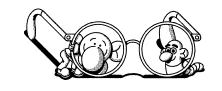We know that running a business is hard work and your time is precious. That’s why we’ve given you the power to quickly and easily manage your business insurance anywhere and anytime.
Here’s how to get the most out of your customer account — so you can find what you need and get back to business.
- Download NEXT’s mobile app
- Edit your account and payment details
- Share Certificates of Insurance (COI)
- File a claim
- Complete a Workers’ Comp audit
1. Download NEXT’s mobile app
Once you’ve begun your coverage with NEXT, the first important action to take is to download the NEXT mobile app. With the app, you can quickly and easily manage your coverage from anywhere — and you won’t miss important notifications.
You can instantly share certificates of insurance (COIs), view policy documents, and stay updated with push notifications on claims, payments and more.
Download the NEXT mobile app for your iPhone or Android device to get started.
2. Edit your account and payment details
We’ve made it easy for you to view and edit your account information anytime. Keeping your account up-to-date will make it easier to spring into action to file a claim, or avoid coverage gaps due to an expired credit card. When you log in to your account, you’ll see your account and coverage details on the homepage.
To edit your account information:
- Log in to your account.
- Click the “Business” tab at the top.
- Click the pencil icon next to the account detail you want to edit. You can change your contact info, business details, business address, employees and more.
You can also manage your policy and add additional coverage from the “Business” tab at any time.
If you need to update your payment information, click the “Billing” tab at the top of the page. From there, you can edit your payment type, view payment dates and download payment receipts.
3. Share Certificates of Insurance (COI)
It’s important to have a current certificate of insurance available to show potential employers or clients that you are covered. In fact, many employers require a COI before considering hiring you.
As a NEXT customer, your COI is available from the moment you purchase coverage with us. And your COI is always live, meaning if you modify your coverage, your COI will be updated automatically. You can download and share as many COIs as you want from your customer account 24/7 at no cost.
To view and share your COI:
- Log in to your account.
- Click the “Proof” tab at the top of the page.
- Your COI will be listed on the page. Click “Details” to open it.
- You can email your COI or download a PDF copy.
Add additional insureds
It’s common for potential clients, partners or employers to ask to become an additional insured for a project or contract. By listing a third party on your COI, they are protected under your insurance and can make a claim in the event of an accident or injury.
Don’t worry; listing an additional insured doesn’t change your coverage in any way. It just means that they have protection for any liabilities you may bring to their business.
To add an additional insured on your COI:
- Log in to your account.
- Click the “Proof” tab.
- Click the “Add a third party” button next to “Custom Certificates.”
- Add their name and address under “Add Certificate Holder.”
If you want to add the third party as a coverage follower as well, enter their name and email under “Add as Coverage Follower.” When you add a coverage follower, we will automatically send them a notification if you change your COI — one less thing for you to do.
4. File a claim
We know you do everything you can to prevent accidents and injuries at work. But they sometimes happen, and NEXT will be there to help you bounce back. We strive to investigate and resolve claims as soon as possible — often within 48 hours — so your focus can return to running your business.
Even better, with the NEXT app, when an accident occurs, you can quickly take photos, submit them and file a claim — so you can get it resolved even faster.
To file a claim:
- Log in to your account.
- Click the “Claims” tab.
- Click “File a Claim.”
Then follow the prompts to provide the necessary information and submit your claim. Our claims advocates will contact you as soon as possible regarding next steps. You’ll also get push notifications from the NEXT app to alert you of your claim status.
Get guidance from our Virtual Claims Assistant
If you need help filing your claim, you can chat with our Virtual Claims Assistant to get your claim submitted. The Virtual Claims Assistant chat pop-up window will appear on the “Claims” page. Click “Ready to Start,” and the assistant will take you through the steps to file your claim.
5. Complete a workers’ comp audit
The rules and requirements related to workers’ compensation can be complicated and varied by state. In many states, a workers’ compensation audit is required after the first year of your policy to make sure you’re paying the right amount for coverage.
Traditionally, workers’ comp audits have been tedious and time-consuming. Good news: with NEXT, you can complete an audit directly in your customer account. In most cases, you’ll know within minutes whether you’ll get a refund or owe more for coverage.
When your policy reaches its one-year anniversary or is canceled, you’ll receive an email reminder to go to your customer account and complete the audit.
To complete your workers’ comp audit:
- Log in to your account.
- A banner at the top of the page will remind you to complete your audit.
- Click “Start Audit.”
- Follow the prompts to enter updated payroll details for you, your employees, subcontractors and partners.
Hassle-free insurance. Welcome to NEXT
NEXT is dedicated to helping our customers thrive — and we’re here if you need us.
If you have any questions or need support with your account, visit our help center or click “Chat with Us” on our website. Our customer support team is available during regular business hours and ready to answer your questions.